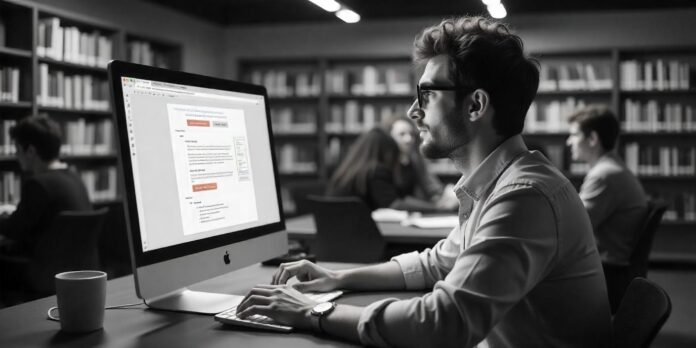In the digital age, the ability to create clear, interactive, and professional how-to guides is essential for educators, businesses, and content creators. The Tango app is designed to simplify this process, offering a streamlined experience for generating step-by-step tutorials. But how well does it work on an iPad? This article reviews the features of Tango, provides a detailed step-by-step guide on using it, and explores its potential applications.
What is Tango, and How Does it Work?
Tango is a user-friendly application designed to help users create detailed, interactive guides effortlessly. By automatically capturing on-screen actions and converting them into structured instructional content, Tango eliminates the need for manual documentation. The app generates guides complete with screenshots, annotations, and step-by-step explanations, making it a powerful tool for training, education, and troubleshooting.
Features of Tango on iPad
Using Tango on an iPad offers several benefits:
- Automated Guide Creation – Tango captures each step as you perform actions, generating a structured guide automatically.
- Annotations and Highlights – Users can annotate screenshots with arrows, text, and highlights to enhance clarity.
- Interactive Elements – The app supports interactive elements for a more engaging experience.
- Cloud Sync and Sharing – Guides can be stored in the cloud and shared via links or exported in various formats.
- Cross-Device Accessibility – While optimized for desktop, Tango’s iPad version is gaining traction among mobile users.
- User-Friendly Interface – The app’s clean and intuitive design ensures that even beginners can create guides with ease.
- Multi-Language Support – Tango supports multiple languages, making it a global solution for documentation.
- Collaboration Features – Teams can collaborate on guides, ensuring consistency in instructional materials.
Step-by-Step: Creating a How-To Guide with Tango on iPad
Step 1: Download and Set Up Tango
- Open the App Store on your iPad.
- Search for Tango: How-To Guide Creator and download the app.
- Install the app and open it.
- Sign in with your Tango account or create a new one if you are a first-time user.
- Grant necessary permissions for screen recording and accessibility settings to enable seamless capturing of actions.
Step 2: Start a New Guide
- Open the Tango app and tap on “Create a New Guide.”
- Choose whether you want to capture steps manually or let the app do it automatically.
- If using automatic capture, enable the necessary permissions to allow Tango to record your actions.
- Name your guide appropriately to ensure easy identification.
Step 3: Capture Your Process
- Navigate to the app or website where you want to create a tutorial.
- Tap the Start Capture button in Tango.
- Perform the steps you want to document – Tango will automatically take screenshots at each action point.
- Add voice or text notes during the capture process if necessary.
- When finished, tap Stop Capture to review your recorded steps.
Step 4: Edit and Annotate Your Guide
- Open the captured guide in the Tango editor.
- Review each screenshot and ensure they correctly represent each step.
- Use the annotation tools to add:
- Text descriptions for better clarity.
- Arrows and highlights to draw attention to key areas.
- Numbered steps to create a logical flow.
- Blur tool to hide sensitive information from screenshots.
- Make any necessary edits to refine your guide.
- Use the preview function to see how the guide will appear to users.
Step 5: Export and Share Your Guide
- Once you are satisfied with the guide, tap Export.
- Choose your preferred format:
- PDF for easy sharing and printing.
- Web link for online accessibility.
- Integration with Notion, Confluence, or other platforms.
- Select access settings to control who can view or edit the guide.
- Share the guide with your team, students, or audience via email, cloud storage, or direct links.
- Update or edit the guide at any time to ensure it remains relevant.
Use Cases for Educators, Businesses, and Content Creators
Educators
Tango simplifies lesson creation, allowing teachers to generate step-by-step tutorials for students. Whether explaining how to use an app or navigate a learning platform, Tango ensures clarity and consistency. Teachers can also share guides with students through learning management systems (LMS) for seamless instruction.
Businesses
For companies, Tango is invaluable for employee training and onboarding. HR teams can create instructional materials to guide new hires through processes efficiently, reducing the need for live training sessions. Additionally, IT teams can use Tango to document troubleshooting procedures and standard operating practices (SOPs).
Content Creators
YouTubers, bloggers, and influencers can leverage Tango to generate structured content, whether for app tutorials, software walkthroughs, or troubleshooting guides. The ability to export guides in multiple formats allows content creators to easily repurpose their material for blogs, videos, and social media posts.
Customer Support Teams
Support representatives can use Tango to create easy-to-follow guides for common user issues, reducing response time and improving customer satisfaction.
Freelancers and Consultants
Freelancers can document their workflows and share guides with clients, ensuring smooth project execution and knowledge transfer.
FAQs
Can you use Tango to create interactive guides?
Yes! Tango allows for interactive elements like clickable steps and embedded explanations, making guides more engaging and easy to follow.
Is the Tango app available on all iPad models?
Tango supports most modern iPads, though its performance may vary depending on the device’s processing power. For optimal performance, using an iPad Pro or Air is recommended.
How do I export a guide created in Tango?
Guides can be exported as PDFs, shared via web links, or integrated into third-party platforms like Notion and Confluence. You can also customize permissions to control who can access the guide.
Are there alternatives to Tango for guide creation?
Yes, alternatives include Snagit, Scribe, and Loom, each offering unique features for creating instructional content. These tools cater to different needs, so exploring their features can help determine the best option for your use case.
Can multiple users collaborate on a guide in Tango?
Yes, Tango allows teams to collaborate on guides, making it ideal for organizations that need to maintain consistency in documentation.
Conclusion
Tango on iPad is a versatile tool for creating professional how-to guides effortlessly. Whether you’re an educator, business professional, or content creator, the app’s automation and interactive features make it an excellent choice for generating instructional materials with ease.
By following this detailed step-by-step guide, you can start creating clear and effective tutorials today. Download Tango and enhance your documentation process with ease!