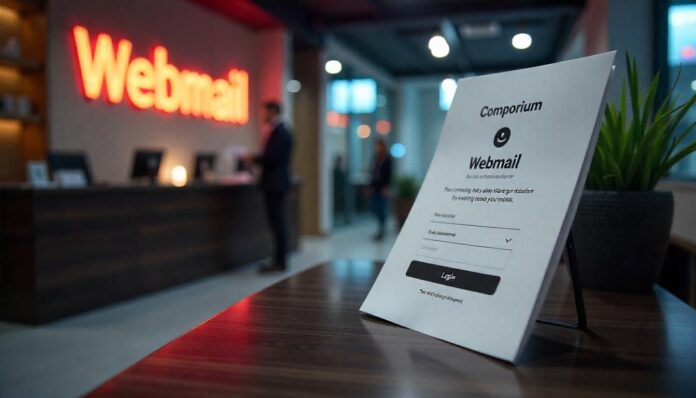Introduction: What Is Comporium Webmail and Who Uses It?
Comporium Webmail is an online email service provided by Comporium Communications, a regional telecommunications company serving parts of North and South Carolina. Customers who use Comporium for internet or bundled services often receive a Comporium email address (such as [email protected]), which can be accessed via the webmail portal.
This convenient platform allows users to send, receive, and manage their emails from any device with internet access—ideal for residential customers, small businesses, and anyone looking to streamline communication without third-party email clients.
Whether you’re new to Comporium Webmail or looking for help resolving common issues, this step-by-step guide walks you through everything you need to know—from setup and management to troubleshooting and security.
Step-by-Step: How to Log In and Set Up a Comporium Webmail Account
Step 1: Visit the Comporium Webmail Login Page
- Open your web browser (e.g., Chrome, Firefox, Safari).
- Go to the official Comporium website: https://www.comporium.com.
- Click on the “Email Login” link at the top of the page, or directly visit: https://webmail.comporium.net.
Step 2: Enter Login Credentials
- Type in your full Comporium email address (e.g., [email protected]).
- Enter your password.
- Click “Login.”
Tip: Check the “Stay signed in” option if you’re on a personal device and want to skip re-entering credentials each time.
Step 3: First-Time Setup (If Applicable)
If this is your first time logging in, you may be prompted to:
- Accept terms of service.
- Set a preferred display language and time zone.
- Choose default folder settings or import existing ones.
How to Manage Folders, Filters, and Change Your Password
Creating and Managing Email Folders
Organizing your inbox with folders helps keep things tidy.
- After logging into Comporium Webmail, look at the sidebar.
- Click on the “+” icon next to “Folders” or right-click the area to “Create New Folder.”
- Name your folder (e.g., “Work,” “Receipts”) and click “Save.”
- To move emails, drag and drop them into the new folder or use the “Move” option from the toolbar.
Setting Up Filters to Organize Your Inbox
Filters automate email sorting based on specific rules:
- Click the gear icon or “Settings.”
- Navigate to “Filters” or “Mail Rules.”
- Select “Add New Filter.”
- Set conditions (e.g., “If From contains @bank.com”) and choose an action (e.g., “Move to folder: Banking”).
- Click “Save” to activate.
How to Change Your Comporium Email Password
- Visit the Comporium Password Reset Portal: https://webmail.comporium.net/password
- Log in using your current credentials.
- Navigate to “Settings” > “Account Settings.”
- Select “Change Password.”
- Enter your current password, then enter and confirm the new one.
- Click “Save.”
Tip: Choose a strong password with a mix of letters, numbers, and symbols.
Troubleshooting Common Comporium Webmail Issues
Can’t Log In?
Possible causes:
- Incorrect email or password.
- Caps Lock is on.
- Browser cache/cookies are outdated.
- Internet connectivity issues.
Fixes:
- Double-check your email address and password.
- Reset your password via the Comporium password reset tool.
- Clear your browser’s cache and cookies.
- Try logging in from a different browser or device.
- Restart your router if experiencing connectivity problems.
Getting Too Much Spam?
Solutions:
- Go to “Settings” > “Spam Settings.”
- Mark unwanted emails as spam to help train the filter.
- Create custom filters to block specific senders or keywords.
- Enable strict spam filtering if needed.
Syncing Problems with Mobile or Email Clients
Causes:
- Incorrect IMAP/SMTP settings.
- Software updates pending on your device.
- Cache issues in your mail client.
Solutions:
- Confirm IMAP/SMTP settings:
- IMAP Server:
imap.comporium.net - SMTP Server:
smtp.comporium.net - Port (IMAP): 993 (SSL)
- Port (SMTP): 587 (TLS)
- IMAP Server:
- Remove and re-add the account on your device.
- Update your mobile email app or client software.
Mobile vs. Desktop Experience
Desktop Experience
- Full access to all settings, folders, and features.
- Easier to manage large volumes of email.
- Best for composing long messages or performing admin tasks.
Mobile Experience
- Access via your mobile browser or through built-in email apps.
- Basic functions like reading, composing, and deleting are seamless.
- Limited access to advanced settings or filters.
Recommendation: For frequent mobile users, configure your Comporium email with your phone’s native email app for better performance.
Security Tips for Your Comporium Webmail Account
- Use strong, unique passwords. Avoid using the same password across services.
- Enable two-factor authentication if available.
- Avoid accessing your webmail on public Wi-Fi without using a VPN.
- Log out after every session if you’re on a shared or public computer.
- Regularly review your account settings for suspicious activity.
- Don’t click on links from unknown or suspicious emails.
FAQs
How do I access Comporium Webmail on my phone?
You can access Comporium Webmail via your phone’s web browser by visiting https://webmail.comporium.net, or you can add your Comporium email to a mobile email app like Apple Mail, Gmail, or Outlook. Use the correct IMAP and SMTP settings to sync email properly.
What should I do if I forget my Comporium email password?
Visit the password reset portal at https://webmail.comporium.net/password, or contact Comporium technical support. You’ll need to verify your identity before resetting the password.
Is Comporium Webmail secure?
Yes, Comporium Webmail uses secure encrypted protocols (SSL/TLS) for accessing and sending emails. To stay safe, use strong passwords, log out of sessions, and enable security features.
Can I use Comporium email with Outlook or Gmail?
Yes. Comporium email is compatible with email clients like Outlook, Thunderbird, and even Gmail (via external account setup). You’ll need to enter your email and password, along with the correct IMAP/SMTP server information.
How do I contact Comporium support for email issues?
You can contact Comporium’s customer support by visiting https://www.comporium.com/contact-us or calling their tech support line at 888-403-2667. Live chat support is also available on their website.