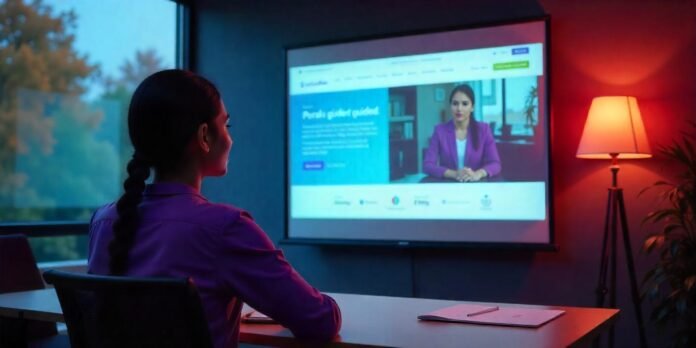Overview of ServiceNow Guided Tours
ServiceNow Guided Tours are interactive walkthroughs that help users navigate and use various platform features effectively. These tours provide step-by-step instructions within the interface, making it easier for new users to understand workflows and processes. They are particularly beneficial for onboarding, training, and ensuring consistent use of system functionalities.
Benefits of Guided Tours
- Improved User Adoption: New users can quickly learn how to use ServiceNow features without additional training.
- Efficiency: Reduces time spent on training and support queries.
- Consistency: Ensures users follow standardized procedures.
- Interactive Learning: Engages users through hands-on instruction rather than static documentation.
Step-by-Step Guide to Enabling Guided Tours from a Portal Page
Step 1: Verify the Required Permissions
To enable and create Guided Tours, ensure you have the following roles:
adminguided_tour_admin
Users with these roles can create, edit, and manage Guided Tours across the platform.
Step 2: Access the ServiceNow Portal
- Log in to your ServiceNow instance with your credentials.
- Open the Service Portal where you want to enable Guided Tours.
- Ensure that the portal you are working on has Guided Tours enabled in the settings.
Step 3: Enable Guided Tours on the Portal Page
- Navigate to
Service Portal > Portalsin the ServiceNow application navigator. - Select the portal where you want to enable Guided Tours.
- Open the portal settings.
- Locate the Guided Tours configuration option.
- Check the Enable Guided Tours checkbox.
- Click Save to apply the settings.
Step 4: Create a New Guided Tour
- Navigate to
Guided Tour Designerby searching for it in the ServiceNow application navigator. - Click the Create Tour button.
- Enter a Tour Name and select the Target Page where the tour should be available.
- Click Next to proceed.
Step 5: Add Steps to the Guided Tour
- Click on Add Step to create the first step of your tour.
- Select the UI element where the step should appear.
- Enter the instructional text that will guide the user.
- Repeat the process for additional steps, ensuring logical navigation.
- Adjust the delay settings if necessary to allow UI elements to load properly.
- Click Save & Exit once all steps are added.
Step 6: Publish the Guided Tour
- After creating the tour, go back to the Guided Tour Designer.
- Locate the tour in the list and select it.
- Click on the Publish button to make it available to users.
- Confirm that the tour status is changed to Published.
Step 7: Test the Guided Tour
- Open the Service Portal in a new browser tab.
- Click on the Help (?) icon or a designated Start Tour button.
- Ensure the tour launches correctly and guides users through the steps.
- If necessary, go back and make adjustments in the Guided Tour Designer.
Common Issues and Troubleshooting
1. Guided Tour Is Not Showing Up
- Ensure the Guided Tour is published.
- Verify that the user has the correct permissions to access the tour.
- Check if the portal page where the tour is enabled matches the tour configuration.
- Clear browser cache and reload the portal page.
2. Steps Are Not Displaying Correctly
- Confirm that UI elements referenced in the steps exist on the page.
- Adjust step positioning if elements are hidden or dynamic.
- Ensure the step delay settings allow enough time for UI elements to load.
3. Tour Does Not Start Automatically
- Ensure the auto-launch setting is enabled in the Guided Tour Designer.
- Check if any browser extensions or pop-up blockers are interfering with the tour.
FAQs
What are ServiceNow Guided Tours?
Guided Tours in ServiceNow provide an interactive walkthrough of UI features, helping users learn processes efficiently without external training.
How do I enable Guided Tours from a ServiceNow portal page?
Enable Guided Tours through the Portal Designer settings and configure steps using the Guided Tour Designer.
What permissions are needed to enable Guided Tours?
Users need admin or guided_tour_admin roles to create and manage Guided Tours.
Can Guided Tours be customized for different users?
Yes, Guided Tours can be tailored by user role, group, or specific page elements to ensure relevance.
Why isn’t my Guided Tour showing up?
Common reasons include incorrect permissions, unpublished tours, misconfigured steps, or caching issues. Verifying settings and clearing the cache can help resolve issues.
Conclusion
Enabling and configuring Guided Tours in ServiceNow is an effective way to improve user onboarding, reduce training time, and enhance overall system adoption. By following the step-by-step guide outlined above, administrators can set up Guided Tours seamlessly and troubleshoot common issues to ensure smooth operation. Additionally, customizing Guided Tours based on user roles ensures relevance and effectiveness for different user groups.
By implementing Guided Tours, organizations can drive better engagement and efficiency, making the ServiceNow experience more intuitive and productive for all users.